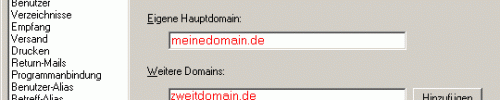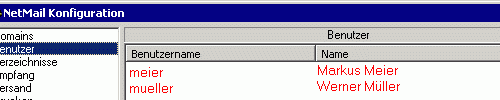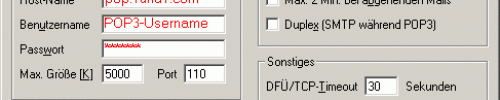Email in a LAN
Access your emails and dates from any PC in the network
Mobile mail
Access your emails via POP3/SMTP or mobile NetMail client
Web interface
Read and write mail and SMS also via browser
Server-based
All emails are stored on your server, allowing an easy backup
Spam filter
Intelligent heuristic filters suppress spam mails, Trojans and viruses
SMS gateway
Allows email to SMS and also SMS to email
Popup window
displays new email, current dates and system messages
NetMail functions
NetMailis an email system for network workstations, consisting of a mail/SMS gateway and a Windows client.
Alternatively conventional POP3/SMTP clients or a webmail interface can be used. The software can also be combined with CapiFax and CapiCall to form a Unified Messaging System (UMS).
Then you can use fax-to-mail and mail-to-fax. Of course, you can also receive the messages of your answering machine then by mail and be informed about calls.
- In your office
In a local-area network, NetMail provides groupware functions like email, SMS, diary, pinboard and instant messaging. You can read and write your emails on any workstation using the NetMail client software for Windows, and emails can be stored and searched in shared and private archives for later access. - Mobile email
Even while you are out and about, you still have access to the emails arriving at your office. Use your smartphone to read and write emails using POP3/SMTP or a web browser. Or use the mobile NetMail client to dial your server via ISDN or TCP/IP: With its compressed protocol, transfer volume is minimized. - Unified messaging
Together with the CapiFax and CapiCall software NetMail can form a complete Unified Messaging System (UMS) so that voice messages or faxes can be forwarded as emails, or to send emails to any fax number. Using a GSM modem with a serial port even mail to SMS and SMS to mail is possible. - All you need
Spell checker, private and shared mail archives, a keyword-driven personal autoresponder, MAPI support for third-party programs, automatically sending files at specified times and many other features are built into NetMail. Check out the freeadd-ons also, like an SMTP module for direct email reception.
Compared to conventional e-mail programs, NetMailoffers a number of unique features.
Features in a network:
- SMS transmission/reception integrated
- Webmail interface for browser
- Receive emails with SMTP module
- Spam filter with score rules
- Heuristic virus/Trojan filter
- Automatic printout of new mails
Mobile/external NetMail client:
- Online compression of data transfer
- Full-duplex transfer (simult. send/receive)
- Continue transfer after connection break
- Unnecessary header lines not transferred
- Switch English/German at any time
With NetMail, e-mails are not stored on the individual workstations, but centrally in the server. This gives you access to your mail at any time, not only on the local network from any workstation, but also on the road.
When using an external or mobile NetMail client via ISDN, modem or TCP/IP (e.g. GPRS), the transmission from and to the gateway is compressed, full-duplex and transparent (i.e. without the otherwise usual 33% base64 overhead). This saves more than 60% transfer time and data volume for text, and even more for typical office files.
NetMail components
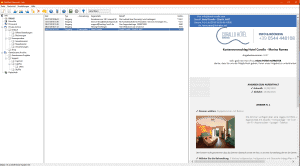
The gateway software consists of four programs. The mailertypically fetches all emails from a catch-all POP3 account at your Internet provider and sends your emails using SMTP. The mail router places the fetched mails into personal mailboxes, using the To/Cc/Bcc header lines. The SMSmodule allows sending and receiving SMS messages. The transfer module is only required on the server if mobile NetMail clients are used. The transfer module is only required on the server if mobile NetMail clients are used. The NetMail client software is launched from a shared network drive and thus do not need a separate installation on each workstation.
The NetMail client software is launched from a shared network drive and thus do not need a separate installation on each workstation. You can also use POP3/SMTP-based programs like Outlook, Thunderbird or smart phones in parallel.
Download NetMail
NetMail can be downloaded free of charge as a ZIP file. The clients can be used via network, ISDN, modem or GSM. During an update installation, the configuration is completely preserved, uninstalling the previous version is not necessary.
Download– Approx. 8 MB, Client 8.05c and Gateway 4.02 from December 2021, switchable German and English. Some functions require that you have an own domain. Please also read the following paragraph “Installation in 10 minutes”.. Free add-on modules like SMTP server, RSS client and DynDNS updater can be found on our NetMail tips page.
The manual is installed with the software, can be viewed here, too:
You need administrator rights to install. After unpacking e.g. with Winzip into an empty temporary directory like c:\Temp please start the program SETUP created there. It then installs the software into another directory, e.g. c:\Shamrock\NetMail. Please answer any security queries with Yes. Software and documentation can then be found in the Start menu under Programs – NetMail. You can then delete the files in the temporary directory.
If you want to use NetMail as a mail system in a local network, you only need to install the software with SETUPon one computer (gateway) and share its hard disk in the network. The workstations then load the client software via the network. On mobile clients (e.g. GSM, modem), SETUPMis used for installation. If, contrary to expectations, you later want to uninstall NetMail again, this is done via the Windows Start menu – Settings – Control Panel – Add or Remove Programs.
Installation in 10 minutes
First of all, you should create a catch-all POP3 account at your Internet service provider. All other POP3 accounts must either be deleted or redirected to the catch-all account. NetMail later takes over the distribution based on the mail header data. Delete all other mail accounts at the provider.
On the gateway PC, simply follow these steps:
- Unpack NetMail.ZIP into an empty temporary folder, e.g. c:\Windows\Temp (not applicable for CD).
- Launch the SETUP program, select English as language, and install NetMail e.g. to c:\Shamrock\NetMail.
- For LAN clients, the gateway’s hard disk (typically C:) must be accessible as a network share (read+write).
- Launch the gateway configuration from the Windows start menu (Programs/NetMail).
- Enter your own main domain, e.g. mydomain.com, and (if applicable) additional domains.
( see picture on the right / NetMail Domain ). - Create at least one user in the configuration program (username = address part before @).
( see picture on the right / NetMail User ). - Launch “Mailer” and “Mail router” using the windows start menu, they must run always!
- Open the Mailer configuration menu and enter the settings for RAS, POP3, and SMTP.
( see picture on the right / NetMail Mailer ). - If required at the server, you can start the NetMail client using the Windows start menu.
( see picture on the right / NetMail Client ). - Select “Own email address” in the client configuration menu to choose a username.
- For using a SMTP/POP3 client program, enable the SMTP+POP3 ports in the server configuration.
System-Tray of Gateway:
R=Mail-Router (gateway.exe), M=Mailer (mailer.exe)
For using the NetMail client on the other network workstations, please follow these steps:
- Create a desktop link to autosync.exe on the server, e.g. to
\\server\c\shamrock\netmail\autosync.exe - Click on this link to launch the NetMail client program.
( see picture on the right ) - Select “Own email address” in the client configuration menu to choose a username
- Here you will find a handy quick guide for your colleagues to print out (3 pages).