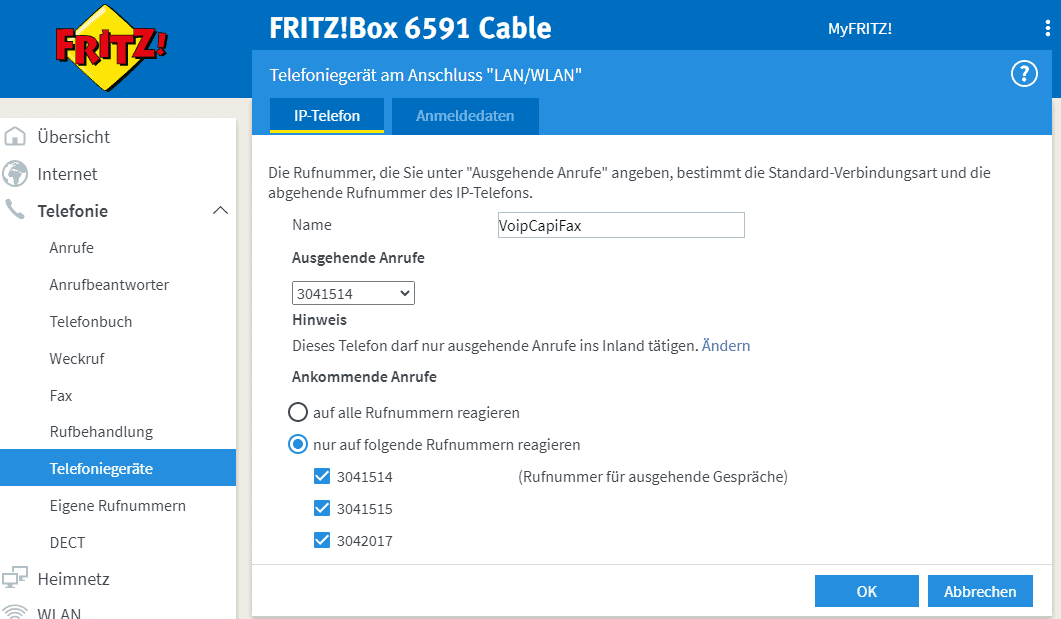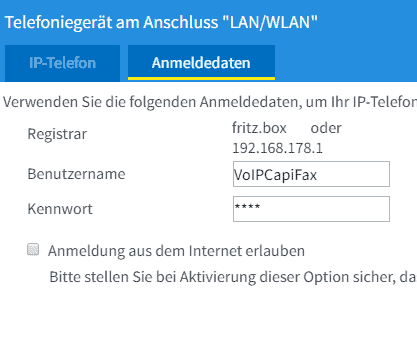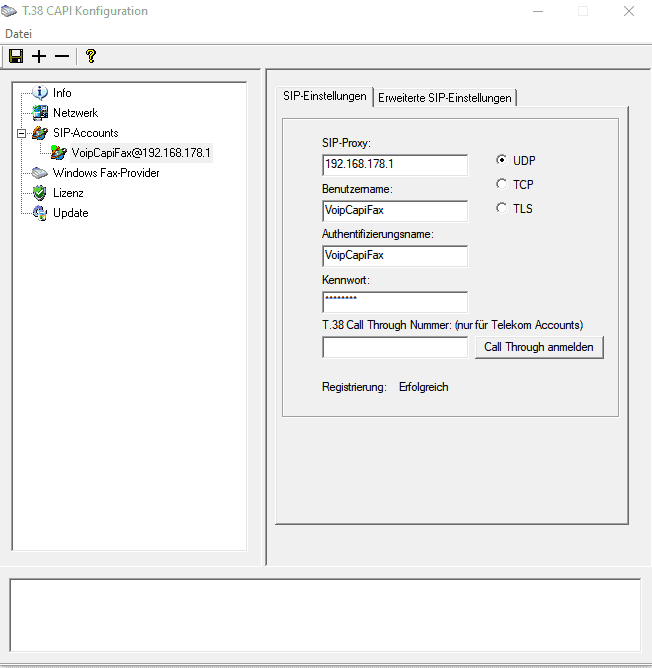Fax Server CapiFax with the T.38-CAPI by Andreas Teiß – configuration example
The Software “T.38 CAPI” by Andreas Teiß is a VOIP connection for the fax server CapiFax, which not only handles T.38, but also G.711, i.e. standard fax connections via the voice channel.
The driver is available in a free demo version that can handle a SIP account.
Sending and receiving with CapiFax is thus also possible with the demo version.
Depending on the licensing of the T.38 CAPI, you can also use more than 2 channels and more than one SIP account. Contact the manufacturer directly for this: info(at)t38printer.de
Here we present a simple installation using a FritzBox. In exactly the same way, you can also use any other router, PBX or even a direct SIP account. The driver has preconfigured configurations for various providers.
Configuration of the Fritz!Box
Settings menu Telephony >Telephony devices:
This manual was created with Fritz!Os 7.25. Make sure that your Fritz!Box has at least this version, otherwise features may differ.
Create a new telephony device, give it a meaningful name like “VoIPCapiFax”. Assign the correct outgoing and incoming numbers to this device.
Under “Login data” enter again “VoIPCapiFax” as user name for a better overview and choose a suitable, good password.
The option to log in to this account from the Internet is best left disabled for security reasons, it is also unnecessary for using CapiFax.
It is no problem to activate multiple phone numbers for incoming calls, the same phone numbers can then also be used for active dialing. Current Fritz!Os versions support the SIP elements P-Called-Party-ID and P-Asserted-Identity for this purpose. This allows you to use multiple fax numbers with one SIP account.
The following setting is also important:
In the “My Numbers” menu under “Connection Settings”, open the hidden menu for “Change Connection Settings” at the bottom and deactivate the option “Fax transmission also with T.38”. At least at the moment T.38 mostly does not work: If this option is activated, the Fritz!Box would convert outgoing faxes to T.38 and translate the transmission live. If T.38 should work, it is better to leave this to the T.38 CAPI. (Recommended when using telecom connections)
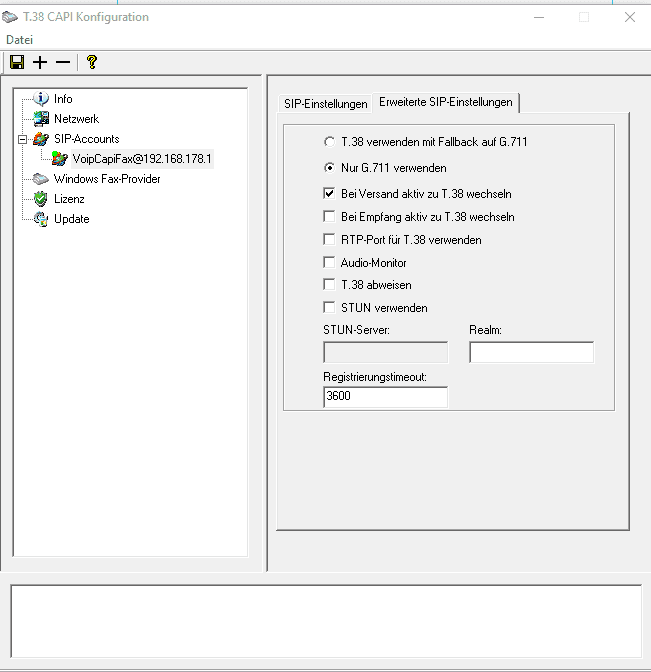
Then check the advanced settings. We recommend the settings as shown in the picture, depending on the equipment of your connection and your provider settings may differ.
Now click on the disk in the upper left corner to save the settings. Always do this when making configuration changes as well.
When you then go to the SIP account, the status should be “Registration: Successful”. If this is not the case, check your settings and possibly look into the add-on program “T.38 CAPI Log” to find an error in the configuration.
Configuration of CapiFax Fax-Servers
Now create an MSN in the CapiFax server configuration for each phone number you have assigned to your SIP account in the Fritzbox. Depending on the provider, you may have to enter the area number without area code (Telekom) or a complete phone number (e.g. SipGate). Use the number as it is displayed in your Fritzbox under “Incoming calls”.
If you have created more than one SIP account, create an entry for each created account in the CapiFax startup window and assign an account to it. The option “Ignore controller on receipt” (available from CapiFax V5.10) is helpful here until you can see the exact mapping in the CapiFax log.
It is recommended to restart CapiFax server when changing the SIP account data or making corrections in the CAPI-SIP configuration so that it adopts the new CAPI settings.
Licensing of the T.38 CAPI
In the configuration window of the T.38 CAPI you will find your system key under “License”. This is computer-dependent, but can be changed later.
With this key you can purchase a license (currently only by mail to info(at)t38printer.de). For prices and conditions, please contact the manufacturer. Especially for small installations with only one SIP account, this is one of the most cost-effective solutions for operating a fax server.
Thanks to the support of both G.711 (fax over voice connection) and T.38, you will then have a well-positioned solution with all the possibilities.